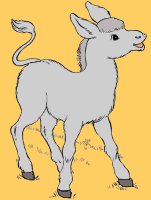Printing Tips
All of our pages are designed to be easily printable (without advertisements) from your "local" printer
(the one directly attached to your computer), and standard "network printer" setups. That's because we use the standard browser
print capabilities built into the browser (MS-IE)
Most (if not all) of our content pages have a button that reads "Print" or contain a text link that reads "Print this Page", simply click on this control and respond to your own local printer preferences window when it "pops-up".
Our printing-tips page is designed to provide generic printing instructions and tips for our specific content pages. As we are sure you understand, we can only address general printing instructions
(those that are related to the operating system and browser) and cannot address the specifics of printing from any particular BRAND or type of printer.
If you need assistance on your specific printer brand, model, or type, please consult your printer's operations manual.
Important Browser Note:
All pages are configured for best viewing and print capabilities using the MS-IE (Microsoft-Internet Explorer)
browser ver 6.0 or higher. Click on "Help" and "About" in your top-line menu to see what version of browser you are using.
We understand that many people use other browsers, and while we would like to fully support those at some point in the
future, currently the reality of usage distribution dictates that we focus on the most widely used browser as our primary
service platform (which is MS-IE). All pages are written and the printing instruction are detailed assuming that you are using MS-IE!
Please be aware, if you are using any other browser...your printing results may vary ! In most case (if you are using one of
the other popular browsers) you should have already encountered these same issues and know how to print page output using your specific browser.
Set Printing for Standard size paper
On your browser MENU bar, click: "File", and then "Page Setup"
a small window will appear, make the following settings:
Set the "Paper Size" selected is "Letter" (8 1/2" x 11")
- Note other sizes will work, but printing results will vary !
Set the "Orientation" to "Portrait",
Set the printer "Margins" as small as possible for your printer:
TRY: .25 for left, right, top, and bottom margin, unless you know of
limitations that will not allow these settings. Change as needed!
Feedback
HonkingDonkey welcomes your input and feedback. We want to make our site a place you want to return to often, and
would recommend to your friends, other parents, and other childcare or education professionals.
Perhaps you have an idea, or have in mind some specific content that you would like to
see on our site? Perhaps you want to send us some drawings or learning material that you created and want to share
with other moms or education professionals?
If you would like to send us input by Email you can click on the following link and your
computer will open YOUR mail client with our address in the Send to: of the email. Just type
out your message to us and hit send and your computer will send us your input!
E-Mail Link button BELOW:
Come back often and drop us a line
to let us know if you like what you see!
|